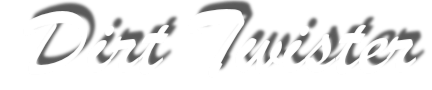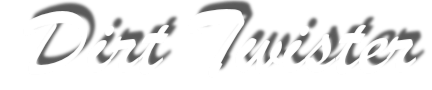Why do you charge for it?
This section no longer applies because, since MCM 1 is so old, I have decided to make the full version of this program freely available. You can download a serial number file here. Just unzip it into the same folder that you installed ASCEdit into.
I originally charged for it because I figured if enough people registered it, there would be an incentive for me to create a replacement track editor for MCM 1. A track editor that would let you build both SX tracks and nationals. I did all the research that I needed to do it, but when I was ready to actually start, nobody had registered ASCEdit 1.0. So, I cancelled that. I figured I would continue on with an enhancement to ASCEdit that lets you convert SX tracks to a displacment map and texture. Again, nobody had registered, so I cancelled releasing ASCEdit 2.0.
I continued working on ASCEdit, and I had several people testing it. I got several registrations, so I decided to release ASCEdit 3.0. I increased the price to $20.00 mainly because of the increased amount of support that is required. It's not that ASCEdit requires the support as much as the fact that you are using it to create Nationals and that can be a confusing process. People tend to think it's a problem with ASCEdit when instead it's a problem with the files that they have modified. So, instead of me just keeping it and not releasing it, I figured it would be better to charge $20.00 and make it available to anyone that wants it.
Return to Top
In addition, Throughput created a POV file especially for rendering MCM textures. I included it in the MCMSplineEdit zip file that you can get using this link.
The MCM.POV file is commented, so just read the comments and you will be on your way.
For doing SX pieces, the texture output needs to be 126x126. To create a dispmap so that you can render, use the ASCEdit option to create a 17x17 displacement map. You then resize that to 126x126 and blur it using a Guassian blur of about 4.0. You can then render using that displacment map and your texture.
A couple of other tips for POVRay, are to be sure to edit the QuickRes.INI to add the resolution that you want your rendered texture to be. I added a 126x126 AA section like this.
You can edit it under the Edit Render/Settings option under the Render menu. There is also a command line section on the edit dialog. I have two options there. The first is +AM2, which selects a different type of rendering. The default causes POVRay to abort when using the AntiAlias options and you don't want to use AntiAlias. The other command line option that I use, is +FT. This changes the output default from BMP to TGA.
Can I use TGA2ASC to create an SX ASC file?
Yes you can. The way that I have done it, is to work on the piece at a resolution of 126x126 (a perfect size to render your texture). I then resize it to 17x17 and run the following command:
TGA2ASC dispmap.tga 1.5 ZValueDesired >PieceName.ASC
Where dispmap is the name of the 17x17 displacement map, ZValueDesired is the Z value I want to associate with the color 255,255,255, and PieceName.ASC is the name of the output ASC file.
You can then use ASCEdit to clean up the edge values and to create the other three ASC files so you have all four directions.
Return to Top
Why do I need to learn about making Nationals? I thought ASCEdit converted it to a national for me.
ASCEdit converts SX tracks to most of the pieces that are required to make a National. You still need to understand how to make a National so that you can finish the job. The same techniques used to create a National are needed to enhance or add on to the displacement map created by ASCEdit. You need to understand what you are compiling to make your final product, so that you can understand how to fix it if it doesn't work right. The benefit of conversion is that you are starting with a track that already works well. The modifications that you make are either to make it better, or to add things that are impossible in the SX environment.
The best place to start to learn about what is required to make a National, is right in the help file included with ASCEdit 3.0. You also need to read Rainbow's documentation to get a better understanding of the whole process. You can read their documentation here
Return to Top
How do I make a spline?
The best way to make a spline is using ThroughtPut's MCMSplineEdit. It is by far the easiest way to do it. You can get it here.
All you do is open your rendered texture and then start placing points. Your first point will become the start/finish line. You then keep placing points all around the track and when you are done, just place the last point right before the finish line, but not touching. Remember, that in the race, the actual finish line is the first point past the start/finish line. So, make sure that it is fairly close to the finish line.
A few keys to remember are the W (wider) and S (smaller) keys. They let you adjust the width of the spline and the F key lets you reset where the finish line is.
Return to Top
My spline doesn't work when I use a larger Grid Resolution?
When you make a large national by adjusting the Grid Resolution, the spline doesn't change. You need to adjust the spline so that it is made larger and shifted to line up with the new track location. I have written a perl script that fixes this problem. You need to download the perl scripts and perl for it to work. You do not need to know anything about perl to use it. Perl just needs to be installed.
You can read more about it and get the scripts here.
It's easy to use. Instead of using this command:
TrackConvert mytrack.txt mytrack.dat
You use this command:
MakeSpline 6.0 mytrack
The 6.0 in the above command is for the grid resolution. If it was a 4.0 track, you would use 4.0 instead.
Return to Top
How do I render my textures?
I recommend using POVRay. It's free, and it's available at www.povray.org.
In addition, Throughput created a POV file especially for rendering MCM textures. I included it in the MCMSplineEdit zip file that you can get using this link.
The MCM.POV file is commented, so just read the comments and you will be on your way.
A couple of other tips for POVRay, are to be sure to edit the QuickRes.INI to add the resolution that you want your rendered texture to be. I added a 1016x1016 AA section like this.
[1016x1016, AA]
Width=1016
Height=1016
Antialias=On
You can edit it under the Edit Render/Settings option under the Render menu. There is also a command line section on the edit dialog. I have two options there. The first is +AM2, which selects a different type of rendering. The default causes POVRay to abort when using the AntiAlias options and you don't want to use AntiAlias. The other command line option that I use, is +FT. This changes the output default from BMP to TGA.
Return to Top
Do I need the Rainbow samples?
That depends. If you want the cliffs that are around the edge, then yes. If you want to use flat .ASC, which is the default for ASCEdit, then no.
The only things you need from Rainbow are MakeTerr.exe which comes with MCM, TGA2ASC.exe which is a Rainbow tool to convert the displacement map to an ASC file, and TrackConvert.exe which is a Rainbow tool to make the spline .DAT file.
Return to Top
How come my straights are all up and down?
If your East/West straights are coming out in the texture as North/South straights, then there are a couple possible causes?
1. Your SX .TRK file is not in the same directory as the SX.TER file. When you convert an SX track, the track piece orientation has to be looked up in the .TRK file. ASCEdit assumes that it is in the same directory as the .TER file that it is currently converting. I recommend that you leave your SX files in the TrackEdit\Tracks directory and convert from there.
2. Both my StepUp and StepUp2 plugins have a problem where the East/West "A" texture is incorrectly oriented. I included two zip files to fix this problem.
stepupfix.zip
stepup2fix.zip
Return to Top
Why does my track come out all squared off with stair steps?
The displacement map needs to be a 24 bit TGA file. In windows, to get a true representation of the 24 bit file, your video driver needs to be in 24 bit mode. When ASCEdit creates the displacement map file, it is copying the screen image to the file. If you are running an 8 bit or 16 bit video driver, then the colors instead of smoothly incrementing from 0 to 255, will jump from 0 to 8 to 16, etc. This will cause the faces of jumps to actually be stairsteps.
The solution is to make sure that your video driver is in 24 bit mode whenever you create a displacement map. You will see a similar problem if you ever accidently save your displacment map as a 16 bit TGA file.
Return to Top
Why are my straights bumpy when I increase the Grid Resolution?
Most plugin's straight pieces are not all zeros, they are a bumpy texture that does not really show up at the normal Grid Resolution of 3.0. When you scale up your track, these bumps start to show up and at 6.0 they are pretty bad. To fix it, just edit the ASC files for the straight texture, zero them out and recompile your track.
Go to Top
Go to ASCEdit Help