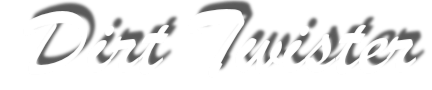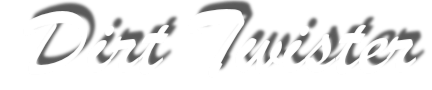MCM Riders 2.0 Help File
Overview
MCM Riders is a program that lets you edit the names of the computer riders in Motocross Madness 1 and 2. It does this by letting you edit your LANG.DLL which is located in the same directory as MCM.EXE. Your existing LANG.DLL will be backed up to Lang.dll_bak the first time you edit it. The original LANG.DLL can also be restored from the original Motocross Madness 1 or 2 CD.
Go to Top
Instructions
Start MCMRiders, then open the lang.dll (be sure that you have your Explorer Options set properly). A list of all the computer rider names will be displayed. Before each name is a number. That number shows how many characters that name can be. There may be a couple of 0 length entries and they have to be there as place holders.
Just click on a name to edit, the name will appear in the edit box. After making your change click on Update Rider button. This will update the list. When you are finished with all of your changes then use the File->Save menu or File->Save As menu option to create a new DLL. I actually create a couple of different ones, save them as different DLL's, and I give them a name to reflect the types of names in them (ie. SX.DLL, MX.DLL, OldTimers.DLL, Team.DLL). If you do this, then you need to copy the DLL you want to use to Lang.DLL.
There is also an option to save the list to a comma delimited text file (I used the RDR extension). You can then edit the list with a normal text editor. It's possible make multiple lists and/or share these lists with others. It is important to leave the numbers unchanged. If you change the numbers you will not be able to load it back in.
Go to Top
Explorer Options Required
If you cannot find your Lang.DLL (it's in the same directory as your MCM.exe or MCM2.exe), then you most likely need to modify a few explorer settings so that you can see them. There are a couple of options that I think everyone should turn on.
To change your options follow these instructions:
- Start explorer
- Under the View menu select "Folder Options"
- Select the View tab on the "Folder Options" dialog
- Under "Hidden Files" make sure that "Show All Files" is selected.
- Uncheck "Hide file extensions for know file types"
- Click Apply
After changing these options your Lang.DLL should show up in the "File Open" dialog box.
Go to Top
Support
I hope everyone finds this program useful.I would love to hear what your thoughts are. Please send me your suggestions.
Visit my web site for any future updates:
http://www.dirttwister.com
If you have problems with this program please e-mail me at bruceatk@attbi.com
Go to Top
|